Azure CLI 2.0 インストールしてみました。
参考にしたドキュメントは、こちらです。
https://docs.microsoft.com/en-us/cli/azure/install-azure-cli
自分がインストールしたのは、Mac なので、以下のコマンドを叩くだけ
curl -L https://aka.ms/InstallAzureCli | bash
あとはパスを通せば、「az」でコマンドが実行できます。
こんな感じですね。
$ ./az
/\
/ \ _____ _ _ __ ___
/ /\ \ |_ / | | | \'__/ _ \
/ ____ \ / /| |_| | | | __/
/_/ \_\/___|\__,_|_| \___|
Welcome to the cool new Azure CLI!
Here are the base commands:
account : Manage subscriptions.
acs : Manage Azure Container Services.
ad : Synchronize on-premises directories and manage Azure Active Directory resources.
appservice: Manage your Azure Web apps and App Service plans.
batch : Manage Azure Batch.
cloud : Manage the registered Azure clouds.
component : Manage and update Azure CLI 2.0 (Preview) components.
configure : Configure Azure CLI 2.0 Preview or view your configuration. The command is
interactive, so just type `az configure` and respond to the prompts.
container : Set up automated builds and deployments for multi-container Docker applications.
disk : Manage Azure Managed Disks.
documentdb: Manage your Azure DocumentDB (NoSQL) database accounts.
feature : Manage resource provider features, such as previews.
feedback : Loving or hating the CLI? Let us know!
group : Manage resource groups.
image : Manage custom Virtual Machine Images.
iot : Connect, monitor, and control millions of IoT assets.
keyvault : Safeguard and maintain control of keys, secrets, and certificates.
lock : Manage Azure locks.
login : Log in to access Azure subscriptions.
logout : Log out to remove access to Azure subscriptions.
network : Manages Azure Network resources.
policy : Manage resource policies.
provider : Manage resource providers.
redis : Access to a secure, dedicated cache for your Azure applications.
resource : Manage Azure resources.
role : Use role assignments to manage access to your Azure resources.
snapshot : Manage point-in-time copies of managed disks, native blobs, or other snapshots.
sql : Manage Azure SQL databases.
storage : Durable, highly available, and massively scalable cloud storage.
tag : Manage resource tags.
vm : Provision Linux or Windows virtual machines in seconds.
vmss : Create highly available, auto-scalable Linux or Windows virtual machines.
せっかくなので、CLI 2.0 を使って Azure Web Apps on Linux に Docker Hub からデプロイしてみたいと思います。
GUI で操作した時の記事はこちらです。
参考にした記事は、以下です。
https://docs.microsoft.com/en-us/azure/app-service/scripts/app-service-cli-linux-docker-aspnetcore
まずは、使うサブスクリプションにログインします。
適当に
$ az login
と、叩くと
To sign in, use a web browser to open the page https://aka.ms/devicelogin and enter the code [認証用のコード] to authenticate.
と表示されるので、ブラウザで「https://aka.ms/devicelogin」を開きます。
入力欄には、表示されている[認証用のコード]を入力します。
すると、通常の Azure サブスクリプションの認証画面になりますので、いつもの通り認証すると以下の画面に遷移します。
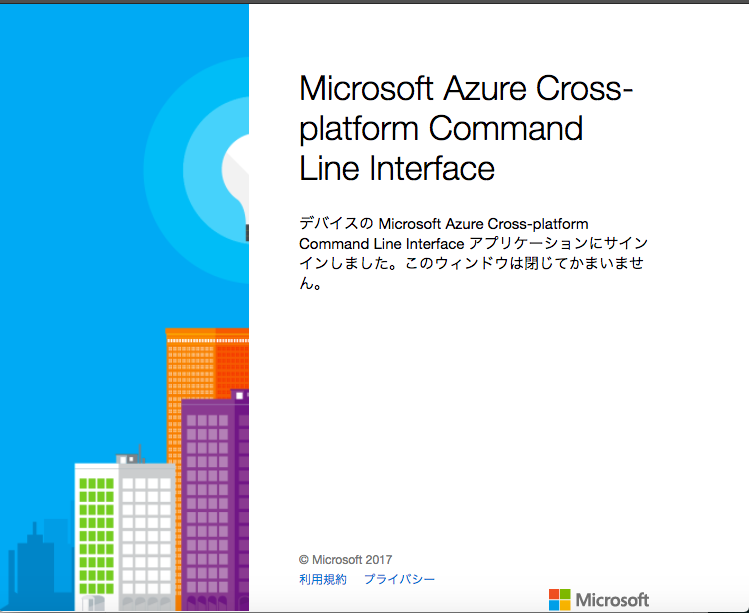
ターミナルの方には、サブスクリプションの情報が出ているはずです。
次に、以下のファイルを作成しました。
サンプルを丸コピーで、dockerHubContainerPath しか変えてません。
#/bin/bash # Variables appName="AppServiceLinuxDocker$random" location="WestUS" dockerHubContainerPath="appcontainers/wordpress" #format: <username>/<container-or-image>:<tag> # Create a Resource Group az group create --name myResourceGroup --location $location # Create an App Service Plan az appservice plan create --name AppServiceLinuxDockerPlan --resource-group myResourceGroup --location $location --is-linux --sku S1 # Create a Web App az appservice web create --name $appName --plan AppServiceLinuxDockerPlan --resource-group myResourceGroup # Configure Web App with a Custom Docker Container from Docker Hub az appservice web config container update --docker-custom-image-name $dockerHubContainerPath --name $appName --resource-group myResourceGroup
で、こいつを実行してややしばらく待つと、Wordpress のインストール画面が表示されます。
プロンプトが戻っても、デプロイは実行されているので、その時にブラウザで開くとエラーが出るかもしれません。
ひとまず、ちょっと待ちましょうw
感想
シェルの中に az を埋め込めるのいいかも〜

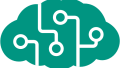

コメント
[…] http://memobog.azurewebsites.net/2017/03/01/install-azure-cli-2-0/ […]
[…] http://memobog.azurewebsites.net/2017/03/01/install-azure-cli-2-0/ […]