Bot FrameWork ネタです。
今回は、画像を検索する Bot を作ってみました。
参考情報は、下記になります。
https://docs.botframework.com/en-us/bot-intelligence/search/#example-gif-search-bot
画像の検索の機能は、Azure Cognitive Service の Bing Search API を使っています。
エミュレーターで動かすと、こんな感じ。Bing の画像検索の最初に出てきたものが応答される感じです。




ソース
基本的には、以下のドキュメントを使っていく感じです。
https://docs.botframework.com/en-us/bot-intelligence/search/#example-gif-search-bot
BingImageSearchResponse.cs は、そのままコピペして作ったので、割愛しちゃいます。
MessagesController.cs は、以下のようにしました。
自分で変えたのは19行目の URI を変えたのと、あとはデータが見つからなかった時に「Not Found!」って返すようにしたくらいです。
[BotAuthentication]
public class MessagesController : ApiController
{
///
<summary>
/// POST: api/Messages
/// Receive a message from a user and reply to it
/// </summary>
public virtual async Task<HttpResponseMessage> Post([FromBody] Activity activity)
{
ConnectorClient connector = new ConnectorClient(new Uri(activity.ServiceUrl));
if (activity == null || activity.GetActivityType() != ActivityTypes.Message)
{
//add code to handle errors, or non-messaging activities
HandleSystemMessage(activity);
}
const string apiKey = "<< Bing Search API の Key >>";
string queryUri = "https://api.cognitive.microsoft.com/bing/v5.0/images/search"
+ "?q=" + System.Web.HttpUtility.UrlEncode(activity.Text);
// + "&imageType=AnimatedGif"; //parameter to filter by GIF image type
// string queryUri = "https://bingapis.azure-api.net/api/v5/images/search"
// + "?q=" + activity.Text
// + "&imageType=AnimatedGif"; //parameter to filter by GIF image type
HttpClient client = new HttpClient();
client.DefaultRequestHeaders.Add("Ocp-Apim-Subscription-Key", apiKey); //authentication header to pass the API key
client.DefaultRequestHeaders.Add("Accept", "application/json");
string bingRawResponse = null;
BingImageSearchResponse bingJsonResponse = null;
try
{
bingRawResponse = await client.GetStringAsync(queryUri);
bingJsonResponse = JsonConvert.DeserializeObject<BingImageSearchResponse>(bingRawResponse);
}
catch (Exception e)
{
//add code to handle exceptions while calling the REST endpoint and/or deserializing the object
Console.Out.WriteLine(e.Message);
}
var replyMessage = activity.CreateReply();
ImageResult[] imageResult = bingJsonResponse.value;
if (imageResult == null || imageResult.Length == 0)
{
//add code to handle the case where results are null or zero
replyMessage.Text = "Not Found!";
}
else
{
string firstResult = imageResult[0].contentUrl; //we only need the first result for this example
replyMessage.Recipient = activity.From;
replyMessage.Type = ActivityTypes.Message;
replyMessage.Text = $"Here is what i found:";
replyMessage.Attachments = new System.Collections.Generic.List<Attachment>();
replyMessage.Attachments.Add(new Attachment()
{
ContentUrl = firstResult,
ContentType = "image/png"
});
}
//Reply to user message with image attachment
await connector.Conversations.ReplyToActivityAsync(replyMessage);
var response = Request.CreateResponse(HttpStatusCode.OK);
return response;
}
private Activity HandleSystemMessage(Activity message)
{
if (message.Type == ActivityTypes.DeleteUserData)
{
// Implement user deletion here
// If we handle user deletion, return a real message
}
else if (message.Type == ActivityTypes.ConversationUpdate)
{
// Handle conversation state changes, like members being added and removed
// Use Activity.MembersAdded and Activity.MembersRemoved and Activity.Action for info
// Not available in all channels
}
else if (message.Type == ActivityTypes.ContactRelationUpdate)
{
// Handle add/remove from contact lists
// Activity.From + Activity.Action represent what happened
}
else if (message.Type == ActivityTypes.Typing)
{
// Handle knowing tha the user is typing
}
else if (message.Type == ActivityTypes.Ping)
{
}
return null;
}
}
Bing Search API
Bing Serch API を利用するには、Microsoft Azure のポータル画面よりサービスを作成して、キーを取得する必要があります。
取得したキーは先ほどのソースの18行目に設定する感じです。
ポータルからは、「Data + Analytics」 を選択し、 「API Type」 を 「Bing Search APIs」にする感じです。

ちなみに料金はこんな感じ。
一番安いプランでも、秒間10回のコール、月に1000回のコールまでできます。

Bing Search API のドキュメント
https://www.microsoft.com/cognitive-services/en-us/bing-image-search-api/documentation
Image Search API Reference
https://msdn.microsoft.com/en-us/library/dn760791.aspx
Bing 系の API は、Project Oxford の頃から Preview Service として利用できましたが、先月に GA されました。
General availability: Bing APIs in Microsoft Cognitive Services
https://azure.microsoft.com/en-us/updates/general-availability-microsoft-cognitive-services-bing-apis/
まとめ
Micorosft Azure の Cognitive Service の Bing Search API を使うことで、特定のキーワードで検索した結果を Bot の応答に利用するってことは簡単にできちゃいます。
今回は、画像検索でしたが、他にもWebの情報だったり動画だったり、ニュースの検索とかもできるみたいです。
ただ、いろいろ使ってみるとBing 側の検索が、いまいちフィットしてないんだよなぁーってところは、若干ありました。
「きたあずちゃん」でBingの画像検索結果

「きたあずちゃん」でGoogle画像検索の結果

一般的な言葉での検索は、大丈夫なんだと思うのですが。。。
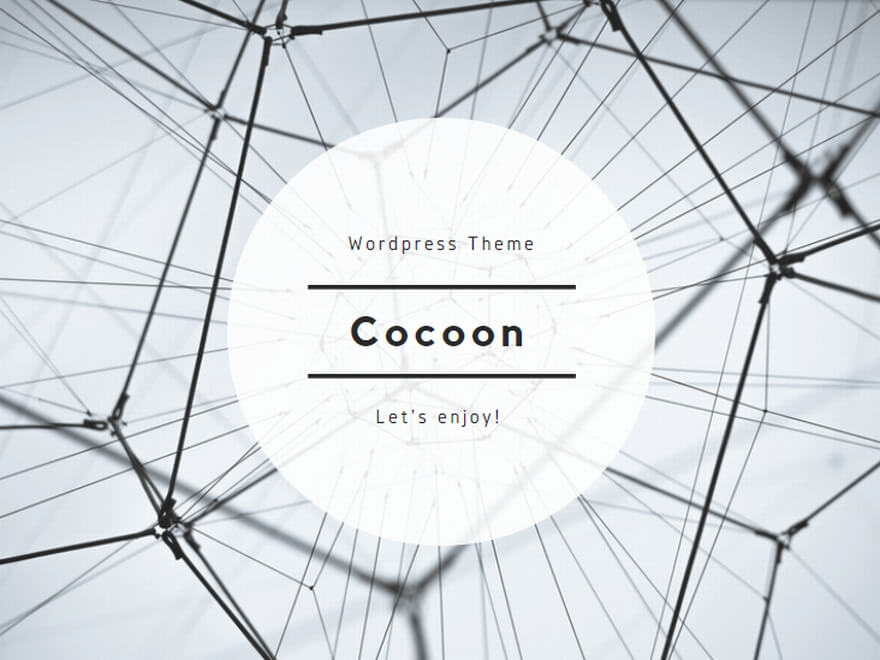
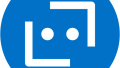
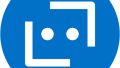
コメント